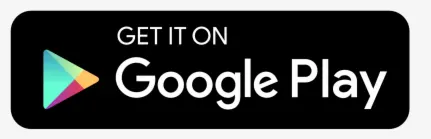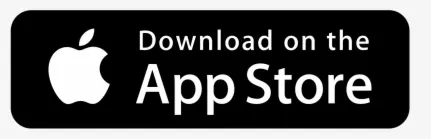Object – person, vehicle or some kind of thing which sends information about its location using GPS device.
Objects section is located in left panel. For more details about left panel please visit workspace overview.
Objects list panel
This panel allows to find object location on map, view history and send commands.
Select object name to see its position on map.
Share position
Share position allows to send link of tracked object via email or SMS. Link will open map with live location of tracked object, without need to login.
In the left panel, near search field, press share position button.
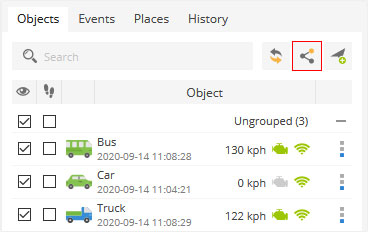
Share position window will appear.
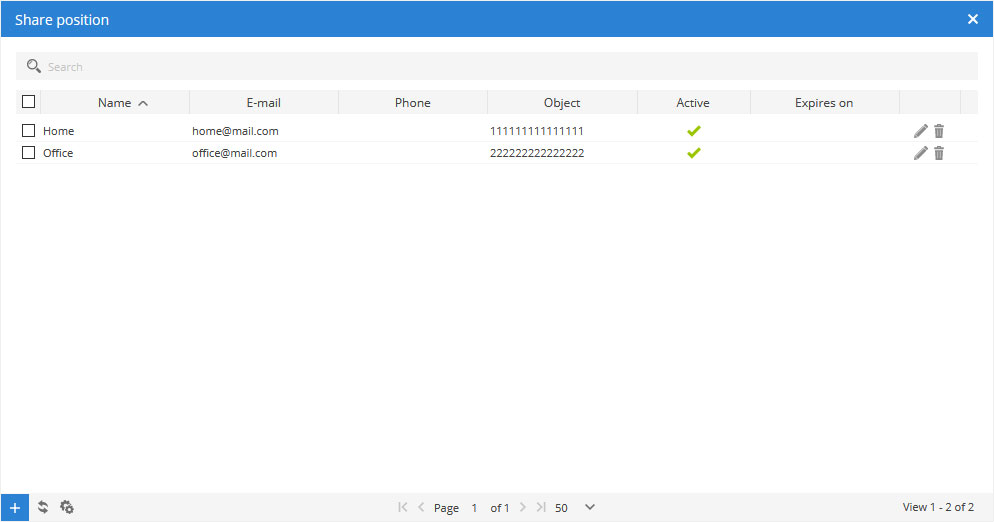
Add new share position record
To add new record do next:
- In share position window, left bottom corner press
button.
- Share position properties window will appear.
- Fill all required fields and click save.
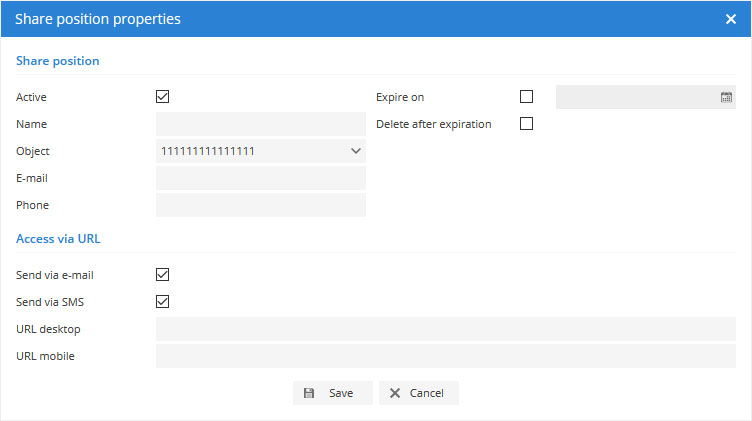
History
History section allows to see object history at chosen period of time. Click object options icon as shown below.
To load history do next:
- In left panel Objects tab press
options icon.
- Hover mouse on
Show history menu item.
- Choose history period.
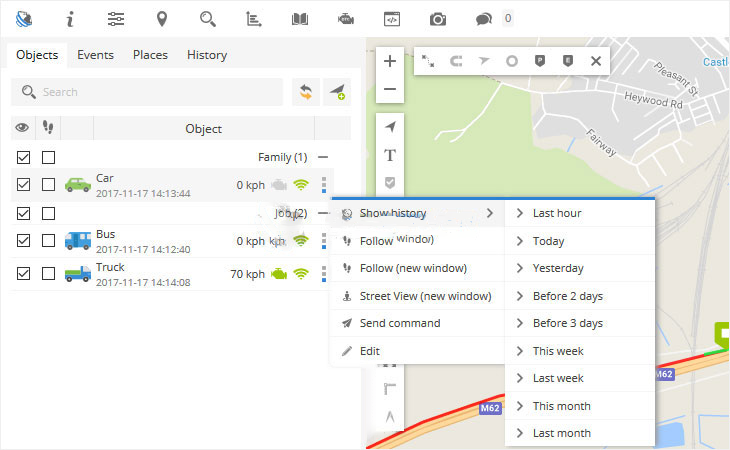
After history period selection object route will appear. Select any point to get object details.
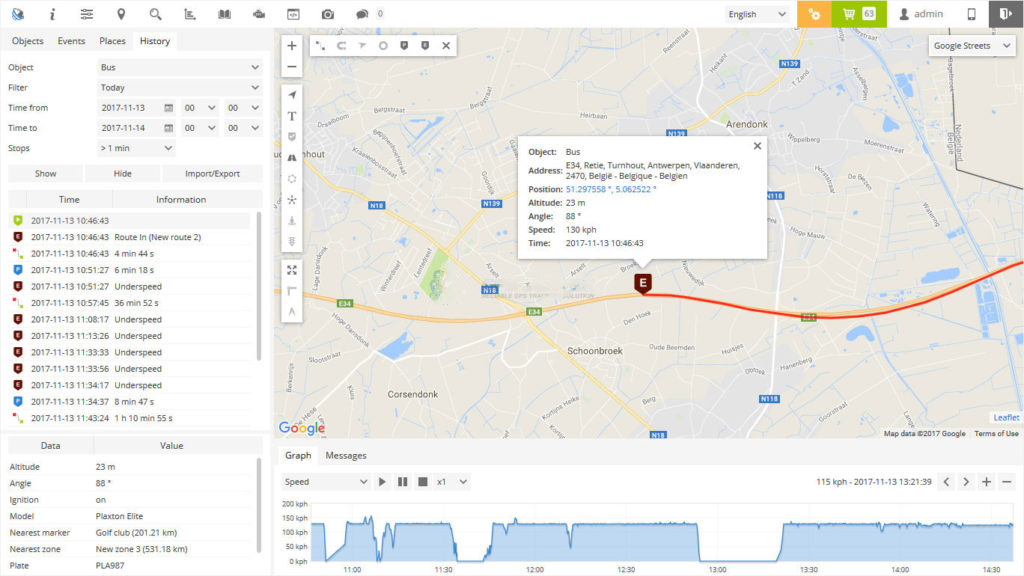
- Object – object name.
- Event – event name.
- Address – address at selected point.
- Position – object coordinates.
- Altitude – object height above sea level.
- Angle – object moving direction.
- Came – shows when object parked.
- Left – shows when object is moving again.
- Duration – period of time when object didn’t move, was parked.
- Speed – object speed at selected point.
- Time – object date and time at selected point.
Follow
This section allows to monitor chosen object separately from others. It is possible to monitor object in the same web browser window (additional block will appear) or open monitoring in new window.
To follow chosen object do next:
- In left panel Objects tab press
options icon.
- Choose
Follow menu item.
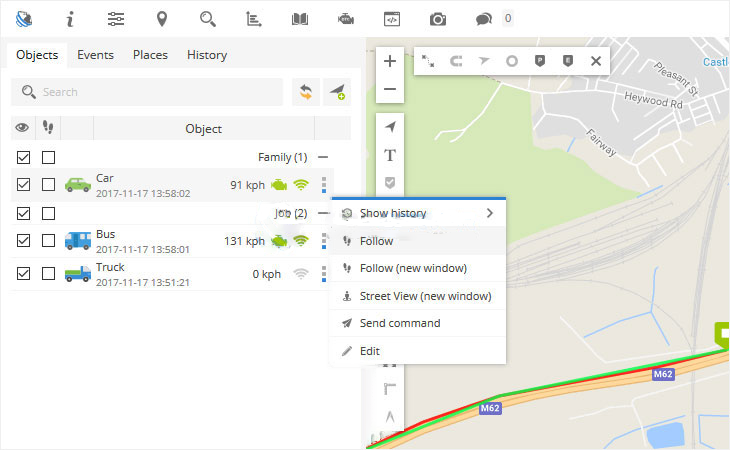
New monitoring window will appear.
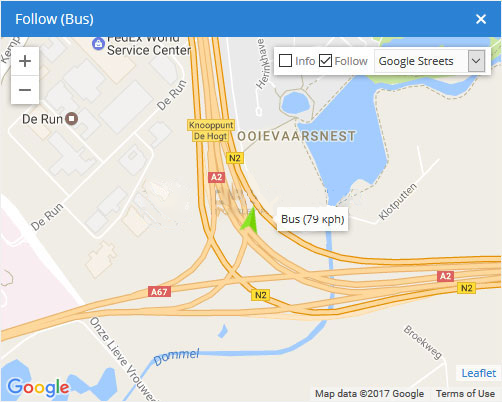
Send command
GPS tracking device can be controlled remotely using Object control. This section allows to send commands to GPS device. Click object options icon as shown below. Visit Object control section for more details about this option.
To send command do next:
- In left panel Objects tab press
options icon.
- Choose
Send command menu item.
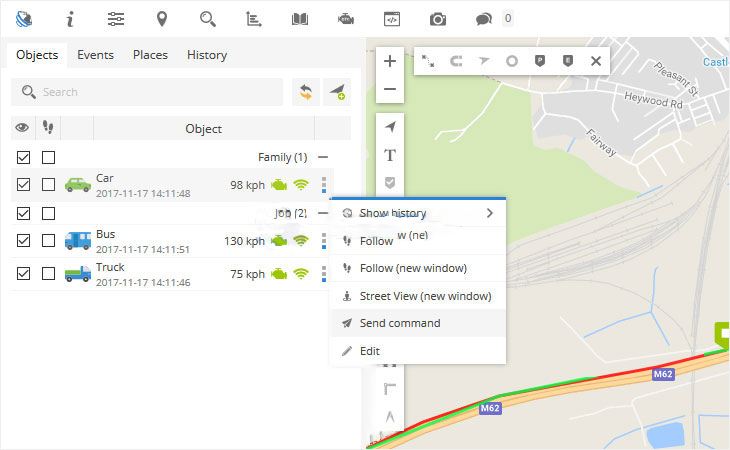
Object control window will appear.
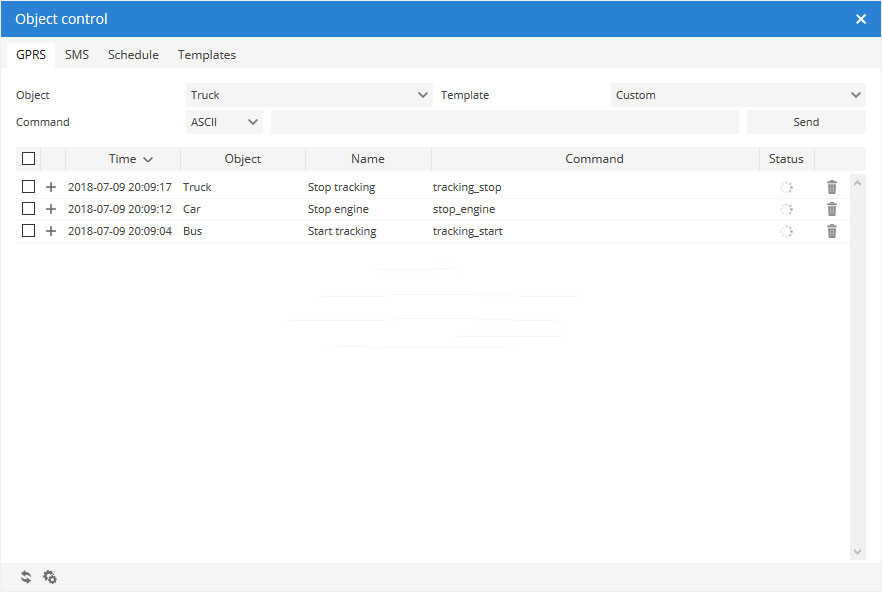
Learn more about object control section here.
Edit object
Learn more about object edit section here.