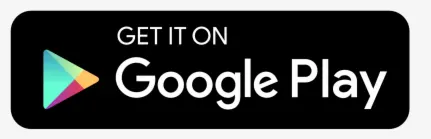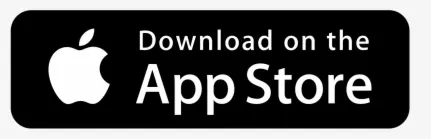Sudden jumps appear in route, why it happens?
It is caused by weak GPS signal. Make sure that device GPS antenna has good reception.
Example of how those jumps might look:

Why I see straight lines in the route?
Straight line means that in particular point device was offline. During offline period, coordinates were not saved, due to data loss, you will see straight line from point where signal was lost till next point were connection was established again.
Example:

How to configure Teltonika device?
Teltonika devices are feature rich and give very accurate route, but at first it might be a bit tricky to find proper configuration. Always study device manual and Teltonika Wiki page.
Configuration example in 3 main sections:
System
GPRS
Data acquisition
Getting incorrect fuel level readings
Problem
The fuel level provided in GPS-server software does not match the real fuel level in the tank.
Causes
This issue is caused by fuel movent in the tank. If in object setting “Detect stops using” is set to GPS when the object stops fuel can move by inertia inside the gas tank causing incorrect Fuel level readings which may cause wrong fuel level data.
Solution
To fix this issue you need in Object settings->Accuracy tab set “Detect stops using” to ACC. This will provide you more accurate fuel consumption data.
I am using Google API but can’t see address in account
Google geocoding API must be enabled
- Login to your Google Cloud Console account
- Click the Select a project button, then select the same project you set up for the Maps JavaScript API and click Open.
- From the list of APIs on the Dashboard, look for Geocoding API.
- If you see the API in the list, you’re all set. If the API is not listed, enable it.
- At the top of the page, select ENABLE API to display the Library tab. Alternatively, from the left side menu, select Library.
- Search for Geocoding API, then select it from the results list.
- Select ENABLE. When the process finishes, Geocoding API appears in the list of APIs on the Dashboard.