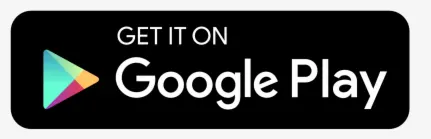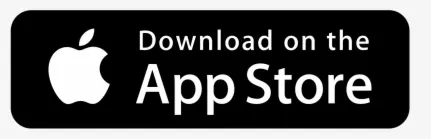Reports allows to generate all available information related to object activity for the selected period of time.
To access reports, press Reports button in top panel.

Reports window will appear.
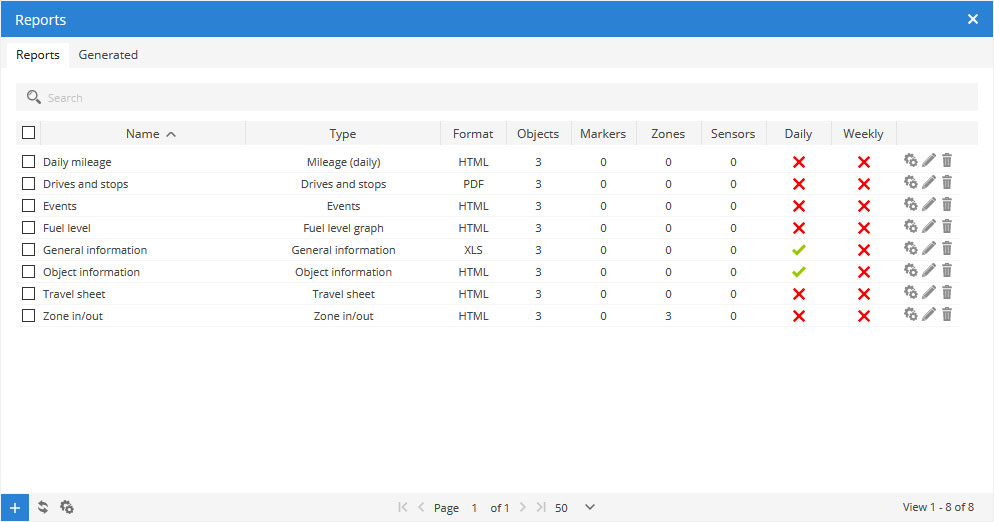
To process multiple entries do next:
- Mark entries by clicking checkbox on the left.
- Proceed action in
action menu located at the bottom of settings window.
- Choose
Delete.
- Confirm action which will be applied to all selected entries.
Main reports tab represents list of created report types.
To create new report do next:
- In top panel press
Reports menu item.
- In Reports tab left bottom corner press
button.
- Report properties window will appear.

Report
- Name – report name.
- Type – choose report type.
- General information – Report contains: Object name, Period, Route start, Route end, Route length, Move duration, Stop duration, Stop count, Top speed, Average speed, Overspeed count, Fuel consumption, Avg. fuel cons. (100 km), Fuel cost, Engine work, Engine idle, Odometer, Engine hours, Driver, Trailer.
- General information (merged) – general report information is shown in a row.
- Object information – Report contains: Object name, IMEI, Group, Transport model, VIN, Plate number, Odometer, Engine hours, Driver, Trailer, GPS device, SIM card number.
- Current position – Report contains: Object name, Time, Position, Speed, Altitude, Angle, Status, Odometer, Engine hours.
- Current position (offline) – Report contains information about current objects position which are offline.
- Route data with sensors – Report contains: Object name, Period, Time, Position, Speed, Altitude, Angle.
- Drives and stops – provides the same information as general report but adds objects stops and driving information.
Report contains: Object name, Period, Status, Start, End, Duration, Stop position, Length, Top Speed, Average speed, Fuel consumption, Avg. fuel cons. (100 km), Fuel cost, Engine idle, Driver, Trailer, Additional total and average information. - Drives and stops with sensors – same as drives and stops report with additional sensor information.
- Drives and stops with logic sensors – same as drives and stops report with additional logic sensor information.
- Travel sheet – provides coordinates and addresses of stops, length between stops and object fuel consumption.
Report contains: Object name, Period, Time A, Position A, Odometer A, Time B, Position B, Odometer B, Duration, Length, Fuel consumption, Avg. fuel cons. (100 km), Fuel cost, Driver, Trailer. - Travel sheet (day/night) – same as travel sheet report but additionally allows to choose day/night time.
- Mileage (daily) – Report contains: Object name, Period, Time, Start, End, Move duration, Length, Fuel consumption, Avg. fuel cons. (100 km), Fuel cost, Engine hours, Driver, Trailer.
- Overspeeds – Report contains: Object name, Period, Start time, End time, Duration, Top speed, Average speed, Overspeed position.
- Overspeed count (merged) – overspeed information with count.
- Underspeeds – Report contains: Object name, Period, Start time, End time, Duration, Top speed, Average speed, underspeed position.
- Underspeed count (merged) – underspeed information with count.
- Marker in/out – Report contains: Object name, Period, Marker in, Marker out, Duration, Route length, Engine hours, Marker name, Marker position.
- Marker in/out with general information – merged Marker in/out and General information report.
- Zone in/out – Report contains: Object name, Period, Zone in, Zone out, Duration, Route length, Engine hours, Zone name, Zone position.
- Zone in/out with general information – merged Zone in/out and General information report.
- Events – Report contains: Object name, Period, Time, Event name, Driver, Event position.
- Service – provides service information.
- Fuel fillings – shows object fuel fillings history. Results depends on fuel fillings accuracy settings. Report contains: Object name, Period, Time, Position, Fuel tank capacity before and after, Amount filled, Sensor, Driver.
- Fuel thefts – shows object fuel thefts history. Results depends on fuel thefts accuracy settings. Report contains: Object name, Period, Time, Position, Fuel tank capacity before and after, Theft amount, Sensor, Driver.
- Logic sensors – provides information about logic sensors, when they were turned on and off with duration.
- Driver behavior (RAG by object) – provides score about driver behavior (overspeeds and harsh driving), driver must be assigned to object in order to use this report.
- Driver behavior (RAG by driver) – provides score about driver behavior (overspeeds and harsh driving), driver must be assigned to object in order to use this report.
- Tasks – information about available tasks.
- RFID and iButton logbook – information about driver assign changes.
- DTC (Diagnostic Trouble Codes) – show object DTC error codes, this feature must be supported by GPS device.
- Expenses –
- Speed – speed graph.
- Altitude – altitude graph.
- Ignition – ignition graph.
- Fuel level – fuel level graph, fuel level sensor must be configured.
- Temperature – temperature graph, temperature sensor must be configured.
- Sensor – graph of selected sensors.
- Routes – report contains map with object routes.
- Routes with stops – report contains map with object routes and stops.
- Image gallery – report includes images received from devices, useful for printing.
- Format – select format in which report will be generated: HTML, PDF or XLS.
- Show addresses – addresses will be shown in reports near to location points.
- Zones instead of addresses – zone names will be shown in reports instead of addresses.
- Stops – set time of stops that will be included in report, used to eliminate traffic light stops.
- Speed limit (kph) – set speed limit for Overspeed and Underspeed reports.
Schedule
- Daily – reports will be sent daily for previous day.
- Weekly – reports will be sent weekly, every Monday for previous week.
- Send to e-mail – enter e-mail addresses separated by comma to send reports to.
Time period
- Filter – simple way to set time period of report.
- Time from/ Time to – precise way to set time period of report.
Objects
Select object or objects for which you want to create report. Hold “Ctrl” key for multiple selection. Availability of data depends on chosen report type.
Zones
This option allows to select zones whose details will be seen in report. Zone selection is available only if report type Zone in/out is chosen. Hold “Ctrl” key for multiple selection.
Sensors
Choose sensors which will be displayed in report. Hold “Ctrl” key for multiple selection.
Data items
Choose data items which will be displayed in report. Hold “Ctrl” key for multiple selection. Availability of data depends on chosen report type.
Generated reports
Generated reports section displays all reports which were generated, and provides fast access to open them again without need to generate them again.
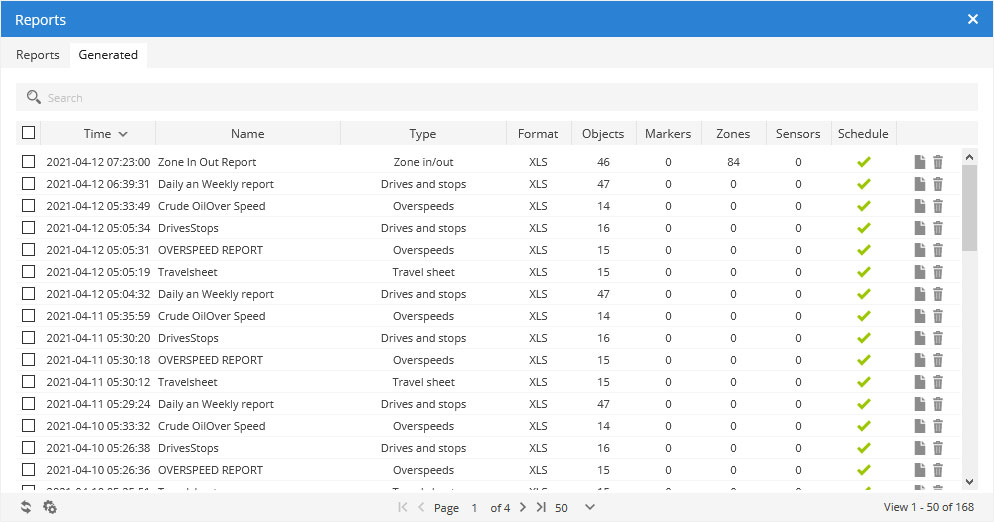
To process multiple entries do next:
- Mark entries by clicking checkbox on the left.
- Proceed action in
action menu located at the bottom of settings window.
- Choose
Delete.
- Confirm action which will be applied to all selected entries.