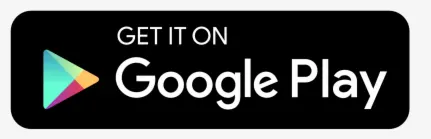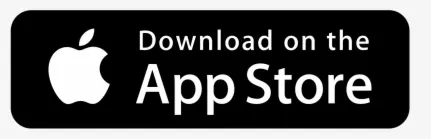This section allows to send commands to object GPS device to perform some actions.
To access Object control, press Object control menu item in top panel.

Object control window will appear.

To process multiple entries do next:
- Mark entries by clicking checkbox on the left.
- Proceed action in
action menu located at the bottom of settings window.
- Choose
Delete.
- Confirm action which will be applied to all selected entries.
Note: read GPS device user manual to get all available GPRS commands. Make sure in which way your device receives commands (via SMS or GPRS). SMS gateway must be configured in order to send commands via SMS.
- Object – choose object which you want to control using commands.
- Template – choose predefined command template.
- Command – command can be sent directly without need to create template (\r\n allowed after string, example: my_command \r\n).
- Send – send command to GPS device.
Important! New command must be added in template section to appear in templates list.
SMS

To process multiple entries do next:
- Mark entries by clicking checkbox on the left.
- Proceed action in
action menu located at the bottom of settings window.
- Choose
Delete.
- Confirm action which will be applied to all selected entries.
Note: read GPS device user manual to get all available SMS commands. SMS gateway must be configured in order to send commands via SMS.
- Object – choose object which you want to control using commands.
- Template – choose predefined command template.
- Command – command can be sent directly without need to create template.
- Send – send command to GPS device.
Important! New command must be added in template section to appear in templates list.
Schedule
Object control schedule allows to put command sending on schedule so commands will be executed on chosen week day or exact time.
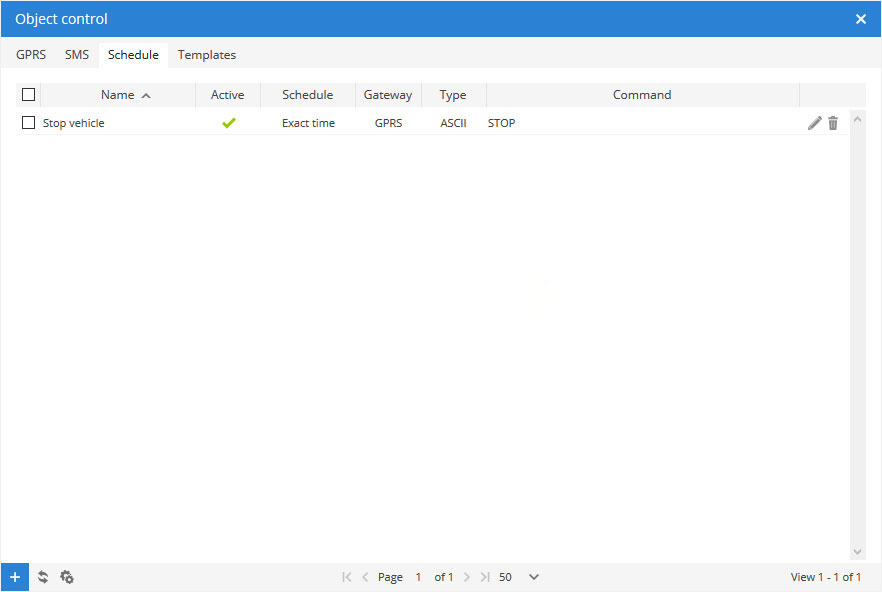
To process multiple entries do next:
- Mark entries by clicking checkbox on the left.
- Proceed action in
action menu located at the bottom of settings window.
- Choose
Delete.
- Confirm action which will be applied to all selected entries.
Create command schedule
To create new command schedule do next:
- In top panel press
Object control menu item.
- In Schedule tab left bottom corner press
button.
- Command properties window will appear.
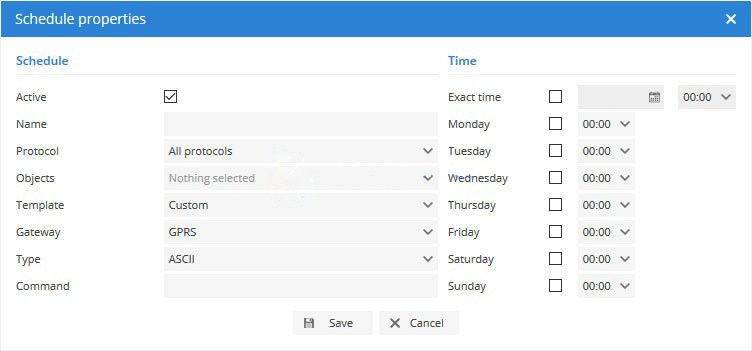
Templates
Object control command templates are used to add list of commands for multiple use, no need to enter the same command each time.
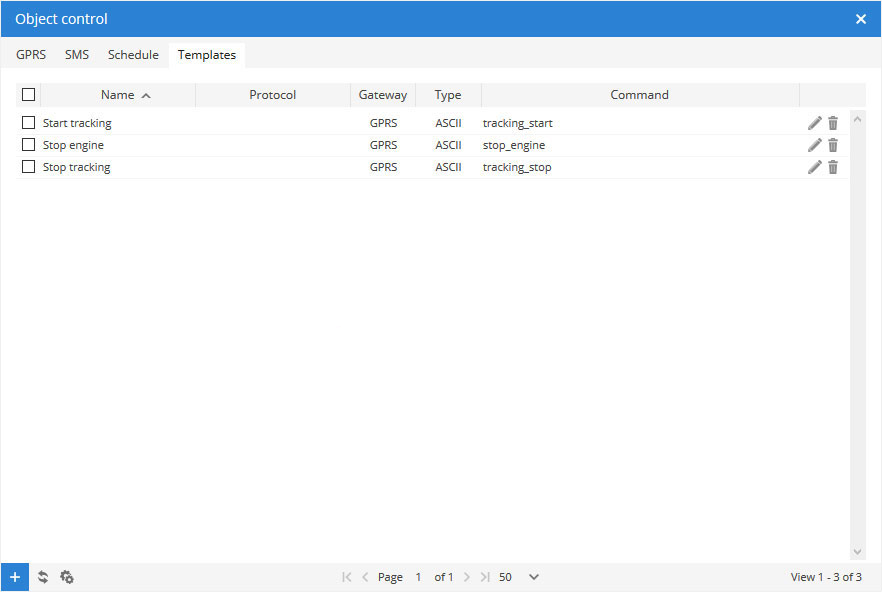
To process multiple entries do next:
- Mark entries by clicking checkbox on the left.
- Proceed action in
action menu located at the bottom of settings window.
- Choose
Import,
Export or
Delete.
- Confirm action which will be applied to all selected entries.
Create template
To create new command template do next:
- In top panel press
Object control menu item.
- In Control tab left bottom corner press
button.
- Command properties window will appear.
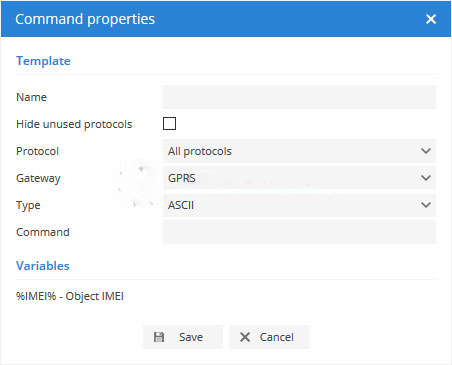
- Name – template name.
- Hide unused protocols – only used protocols will appear in protocol list below.
- Protocol – list of all available protocols.
- Gateway – gateway type, GPRS or SMS.
- Type – command type ASCII or HEX.
- Command – command string which will be sent to device (\r\n allowed after string, example: my_command \r\n).
Note: After template is created, it will appear in schedule properties template select box.