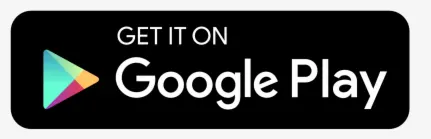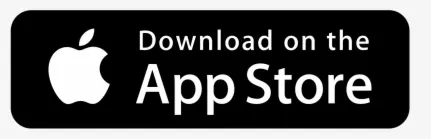If I press SOS button, will any sound signal appear on PC?
Yes, you will hear alarm sound signal.
Can I add more than one e-mail to event?
Yes, you can. Simply split them with comma.
How big is location packet that GPS device is sending to server?
It depends on set intervals and what kind of device you are using, usually it’s from 50 to 150 bytes per location packet.
Can I connect camera to my GPS device and view it on server?
Currently our server doesn’t support video streaming. Keep in mind that most of GPS trackers don’t support video streaming, also GPRS traffic would grow rapidly.
Why I don’t see Administrator panel when I use your server?
To have access to administrator panel you must order Hosted software.
Can I show on my website map from your server so my customers can see how cars are moving?
No, we do not allow this to avoid high traffic and lots of connections.
Can I use your tracking software on my mobile phone?
Yes, here is link to mobile version: https://s1.gps-server.net/mobile
I have GPS tracker, which is not listed in your supported devices list, what should I do?
When I add new device for trial I receive “Inactive Object” error message, why?
How to connect temperature, fuel or any other sensor?
As soon as you connect device to server, all available sensor parameters will be automatically detected by the system. To complete sensor configuration, go to:
- Sensors page.
- Sensor parameters are described here.
- Fuel sensor calibration example.
Notification: Can’t send e-mail. Contact administrator, what should I do?
Notification appears if you didn’t configure e-mail server or configuration was done incorrectly. Example on how to set it up available here.
Why SMS gateway doesn’t work?
SMS gateway can be configured to work globally for all server accounts or each account owner can setup his own, independent SMS gateway using Android SMS gateway app or external SMS service.
If global SMS gateway doesn’t work, follow steps to eliminate problem:
- Make sure SMS gateway is enabled in Control panel.
- Edit user account in Control panel and make sure Server SMS gateway is enabled.
- Login to user account and make sure SMS gateway is disabled.
- If SMS gateway app is used, you should check following:
a. Make sure correct server address is used in app settings.
b. Make sure number filter value is the same in application, user account and events (Number filter – if set for example to +370 it will allow to send SMS messages to numbers which start with country code +370):

How to configure billing?
Software has billing feature, which allows for account owners to order plan and activate objects. Funds can be collected using PayPal or other payment gateway. After customer orders particular plan, it will be automatically assigned to account for further use and administrator will get notification about received payment.
Example below explains how to configure billing with PayPal payment system:
- Visit Control panel, Manage server, Billing.
- Enable billing.
- Choose Gateway: PayPal.
- Currency: set currency (make sure it is accepted by payment gateway provider).
- PayPal account: enter you PayPal account email.
- PayPal custom: enter any identifier like PP1.
- PayPal IPN URL: https://s1.gps-server.net/api/billing/paypal.php.
Next step is to login to PayPal account and do next:
- Visit Profile, My selling tools.
- In the list find instant payment notifications and press update.
- In Instant Payment Notification (IPN) page enter notification URL (https://s1.gps-server.net/api/billing/paypal.php) and enable message delivery.
Why email messages can’t be delivered?
If email server is set correctly, but you email messages can’t be delivered to recipient, make sure you set working no-reply email in Control panel. If no-reply email address doesn’t really exist, then email sending won’t work in some servers.
How to get Google Maps key?
- Visit https://cloud.google.com/maps-platform
- In top right corner press Console

- Login with your Gmail account or create new
- Create new project
- Press Enable APIs and services

- Select Maps JavaScript API

- Press enable

- Visit Credentials tab, press Create credentials and select API key

- In dialog you will see your Google maps key

How to enable push notifications?
What are push notifications?
Push notification is a message that pops up on a mobile device. Users don’t have to be in the app or using their devices to receive them. Push notifications look like SMS text messages and mobile alerts, but they only reach users who have installed app.
How to start using push notifications?
While creating event in GPS-server account, enable push notifications feature in notifications section:

Next step is to enable puch notifications in GPS Server Mobile app:
What maps can be used in GPS-server?
You can use OSM, Mapbox, Google, Bing, Yandex, ArcGIS Maps and also add your own TMS and WMS maps.
Please note that the API key for Google Maps and Bing Maps must be purchased directly from the map providers.
How Hexadecimal to bin formula works?
000000808000003C converted to binary is 1000000010000000000000000000000000111100
hextobin(x)(0) – this command takes only one binary bit, lest one, that is why it is 0. If you change command to hextobin(x)(2), it will be 1, order is from backwards.
Beacon moved away notification
To receive notification when Beacon moved away from vehicle, you need to create Event type “Parameter” with condition “ble01020304_sig < -60".
Fuel filling and theft notifications
To create a fuel filling or theft event, you must do the following:
- Configure the fuel level sensor: https://docs.gps-server.net/user-manual/settings#sensors.
- Create event with type parameter/sensor, in Parameters and sensors table use the condition operators ” %”. This allows you to create events that depend on the percentage difference between parameter and sensor, e.g. you can now set events for refuelling and theft.
How to configure RFID?
To configure RFID please do following:
- Swipe RFID card, after GPS sends data to server there should appear “rfid” parameter in sensor properties.
- Edit object and add new sensor type “Driver assign”, select parameter “rfid”. http://docs.gps-server.net/user-manual/settings#sensors.
- Add driver with your RFID number. http://docs.gps-server.net/user-manual/settings#add-driver.
- Again edit object and select Driver as “Auto assign”. http://docs.gps-server.net/user-manual/settings#edit-object.
From now drivers should be detected automatically.
How to configure iButton?
To configure iButton please do following:
- Swipe iButton, after GPS sends data to server there should appear “ibut” parameter in sensor properties.
- Edit object and add new sensor type “Driver assign”, select parameter “ibut”. http://docs.gps-server.net/user-manual/settings#sensors.
- Add driver with your iButton number. http://docs.gps-server.net/user-manual/settings#add-driver.
- Again edit object and select Driver as “Auto assign”. http://docs.gps-server.net/user-manual/settings#edit-object.
From now drivers should be detected automatically.
How RAG report score is calculated?
RAG report score is calculated using below formulas:
- Overspeed score = overspeed duration / 10 / route length * 100
- Harsh acceleration score = harsh acceleration count / route length * 100
- Harsh brake score = harsh brake count / route length * 100
- Harsh cornering score = harsh cornering count / route length * 100