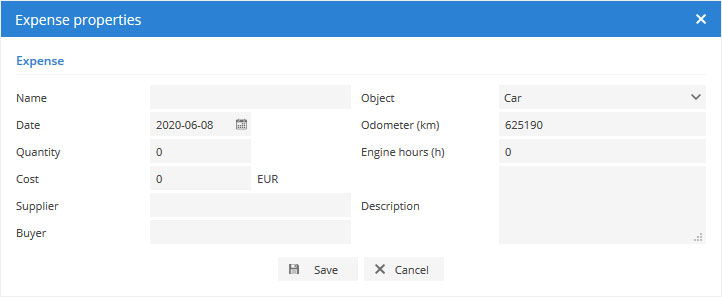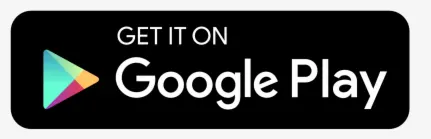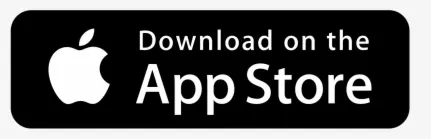Expenses section allows to keep all records related to vehicle maintenance and repairs.
To access expenses, press menu item in top panel.

Expenses window will appear.
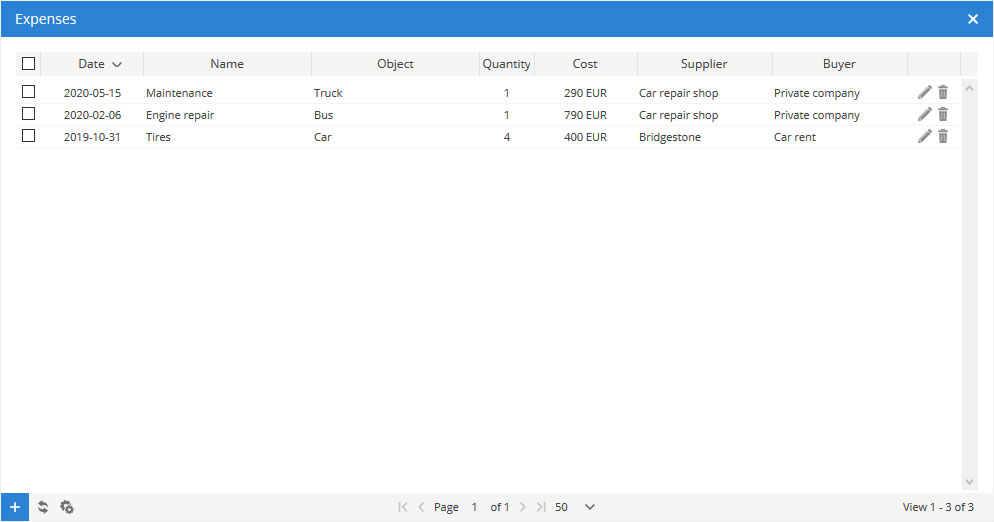
To process multiple entries do next:
- Mark entries by clicking checkbox on the left.
- Proceed action in
action menu located at the bottom of settings window.
- Choose
Delete.
- Confirm action which will be applied to all selected entries.
Add new expenses record
To add new record do next:
- In expenses window, left bottom corner press
button.
- Expense properties window will appear.
- Fill all required fields and click save.